Performing Remote Operation Using the HTTP Server
This section describes how to use the instrument’s HTTP server function to control it remotely using a computer.
You can configure the instrument’s settings, acquire measurement data, and monitor the display through a commonly used web browser, including Microsoft Edge.
To perform remote measurement using the HTTP server function, you must configure LAN settings and use a LAN connection.
When accessing the HTTP server, the communication command setting header will be set to OFF. You cannot perform the remote operation through the HTTP server during measurement using the Logger Utility or programs, including those created with Visual Basic.
Some browsers may be unable to connect to the HTTP server if the FTP/HTTP authentication setting is enabled. In this case, either use a different browser or disable the FTP/HTTP authentication setting.
After updating the instrument’s firmware, the remote operation function may open the page from the previous version or otherwise fail to function properly. In this case, delete your browser’s cache and connect again.
If you attempt to set the time during HTTP-server-communications, the communications may be disrupted.
Connecting to the HTTP server
This section describes how to connect to the HTTP server using a computer.
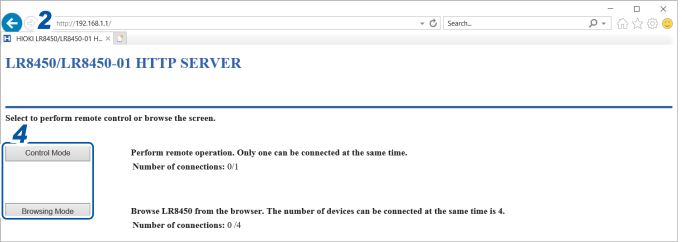
1 Launch a web browser on the computer.
2 Enter the instrument’s address into the address bar (for example,  ).
).
3 (When the instrument’s [FTP/HTTP authentication settings] setting is [ON])
Enter the username and password to log in.
Set a username and password to prevent inadvertent operation of the HTTP function by other users.
If you plan to access the instrument frequently from multiple computers, set the [FTP/HTTP authentication settings] setting to [OFF].
“FTP server connection limitations (FTP authentication)” in “9.6 Acquiring Data Using the FTP Server” in the Instruction Manual.
It is recommended to use Microsoft Edge.
4 Select the mode.
|
Control Mode
|
Allows you to control and configure the instrument from a browser.
Only one connection is supported.
|
|
Browsing Mode
|
You can view the instrument’s screen and information about its status from a browser.
Up to four simultaneous connections are supported.
|
If nothing appears on the HTTP screen
After following the procedure below, check whether the computer can communicate with the instrument over the LAN connection.
“Troubleshooting LAN connections” in “9.3 Configuring and Establishing a LAN Connection” in the Instruction Manual.
Windows 7 and Windows 8
1 Open [Control Panel], and click [Network and Internet] > [Internet Options].
2 On the [Advanced] tab, enable [Use HTTP1.1] and disable [Use HTTP1.1 through proxy connections].
3 On the [Connections] tab, click [LAN settings], and disable the [Proxy server] setting.
Windows 10 and Windows 11
1 Open [Settings] of Windows, and click [Network and Internet] > [Proxy].
2 If [Manual proxy setup] > [Use a proxy server] is set to [On], switch it to [Off].
If it is set to [On], the computer may not be able to communicate with the instrument.
Remote control using a browser
This section describes how to display the instrument’s screen in a browser.
You can control the instrument remotely by clicking keys shown in the browser. However, power key operation and attempts to engage the key lock (pressing and holding the ESC key) are ignored.
The mouse connected to the instrument cannot be used while it is being controlled remotely. By holding down the control key and clicking the right button, you can perform the same operation as a right click when a mouse is connected to the instrument.
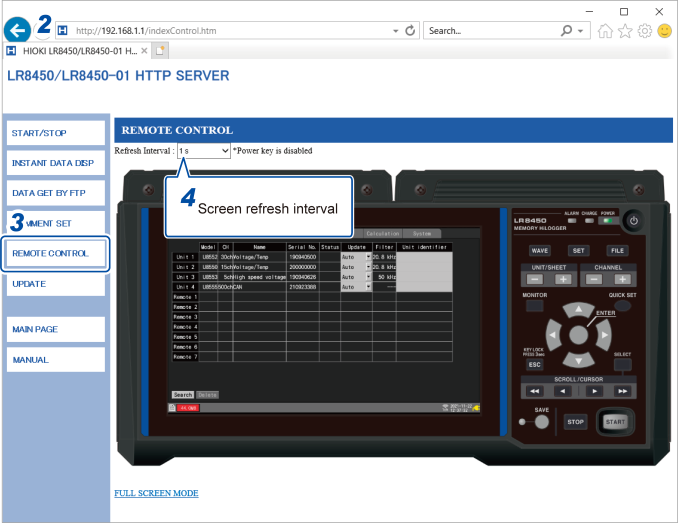
1 Launch a web browser on the computer.
2 Enter the instrument’s address into the address bar (for example,  ).
).
3 Click [REMOTE CONTROL].
The instrument screen will be displayed. The keys provided by the instrument will be shown on the screen.
Click settings on the screen to control the instrument.
You can click the keys for operation.
The power key is disabled.
4 Under [Refresh Interval], select the interval at which to refresh the screen.
When [Refresh Interval] is set to 250 ms, the image quality will be degraded to keep up with the screen refreshment.
Instead of updating the screen, the instrument will display the message [Loading...] while being busy, such as performing a search, making numerical calculations, loading files, or saving files.
Starting and stopping measurement
This section describes how to start and stop measurement from a browser.
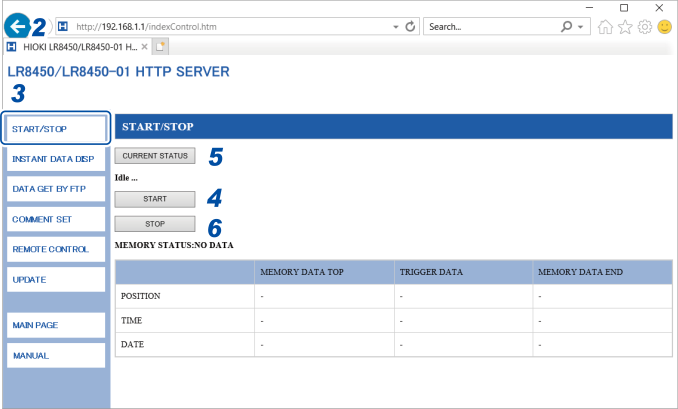
1 Launch a web browser on the computer.
2 Enter the instrument’s address into the address bar (for example,  ).
).
3 Click [START/STOP].
The [START/STOP] screen will be displayed.
4 Click [START].
Measurement will start.
5 Click [CURRENT STATUS] (as necessary).
The status of measurement on the instrument will be displayed.
6 Click [STOP].
Measurement will stop.
Displaying measured values
You can check current measured values in a browser.
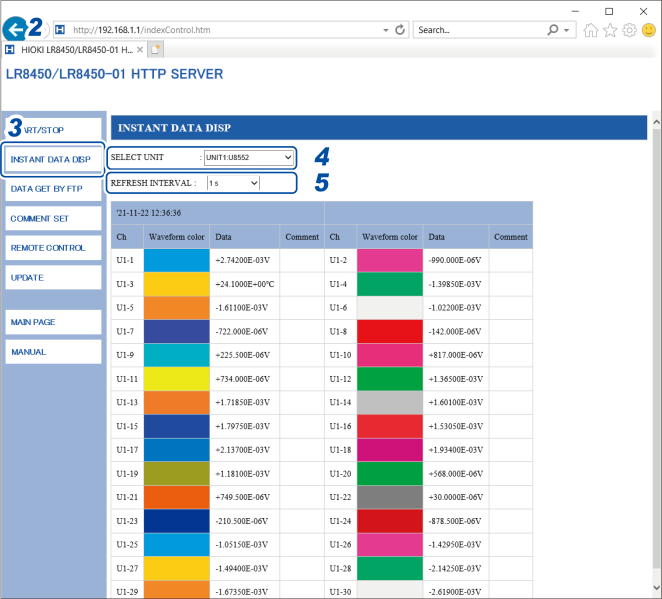
1 Launch a web browser on the computer.
2 Enter the instrument’s address into the address bar (for example,  ).
).
3 Click [INSTANT DATA DISP].
Current measured values will be displayed.
4 Under [SELECT UNIT], select the unit whose values you wish to display.
Measured values for each of the selected unit’s channels will be displayed.
-
Depending on communications conditions, it may take 2 to 3 s to acquire data.
-
Values are not shown for channels whose display has been disabled.
-
When measurement is stopped, the instantaneous data being input to each channel will be displayed.
5 Under [REFRESH INTERVAL], set the refresh time for the screen.
OFF ☑, 1 s, 5 s, 10 s, 30 s
Entering comments
This section describes how to enter title and channel comments from a browser.
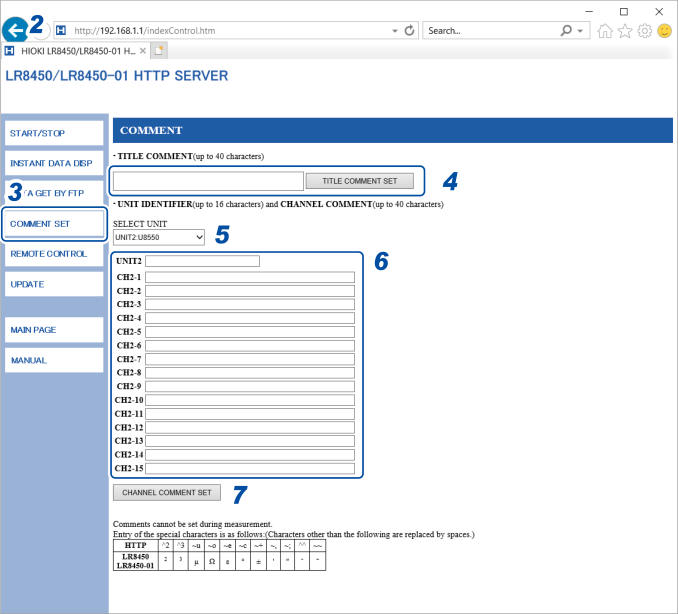
1 Launch a web browser on the computer.
2 Enter the instrument’s address into the address bar (for example,  ).
).
3 Click [COMMENT SET].
Entered comments will be applied to the instrument.
4 Enter a title comment and click [TITLE COMMENT SET].
The title comment entered in the browser will be applied to the instrument.
5 Select the module for which to display comments.
The module identifier and the channel comments for the selected module will be displayed.
6 Enter a module identifier and each channel comment.
7 Click [CHANNEL COMMENT SET].
The module identifier and the channel comments will be applied to the instrument.
-
The instrument’s comments cannot be changed while measurement is in progress.
-
ASCII characters will be displayed properly on the instrument. Other characters may not be displayed properly on the instrument.
Remote version update
You can update the instrument and modules through a web browser.
When the instrument and modules need to be updated, Hioki will release the updating files and version update procedure on the company’s website.
To update the instrument and modules remotely, download a compressed folder from the website and extract it in advance.
Neither an SD Memory Card nor a USB Drive is required.
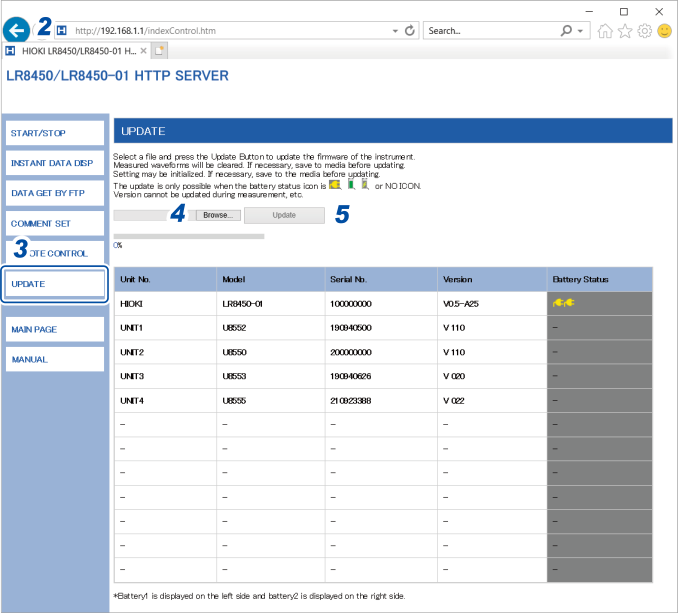
1 Launch a web browser on the computer.
2 Enter the instrument’s address into the address bar (for example,  ).
).
3 Click [UPDATE].
4 Click [Browse...]. Select the update files you downloaded (The .UPG file and .PRG file is used for the instrument and the modules, respectively).
5 Click [Update].
Executing the update of the instrument will automatically perform a restart, interrupting communications.
For more information about cautions and an after-update checklist, see the procedure.
Instruction manual
This section describes how to browse the instruction manual (this document, pdf) on a browser.
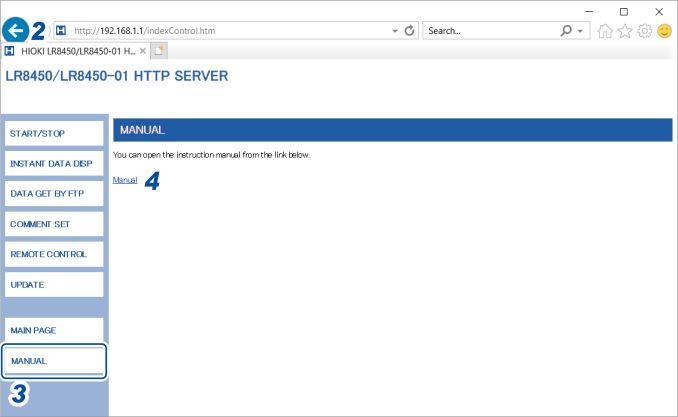
1 Launch a web browser on the computer.
2 Enter the instrument’s address into the address bar (for example,  ).
).
3 Click [MANUAL].
The instruction manual screen is displayed.
4 Click [Manual].
The PDF file of the instruction manual is displayed.
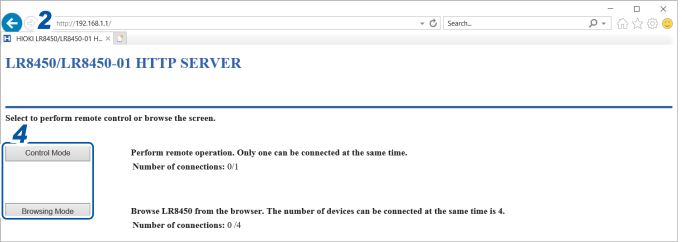
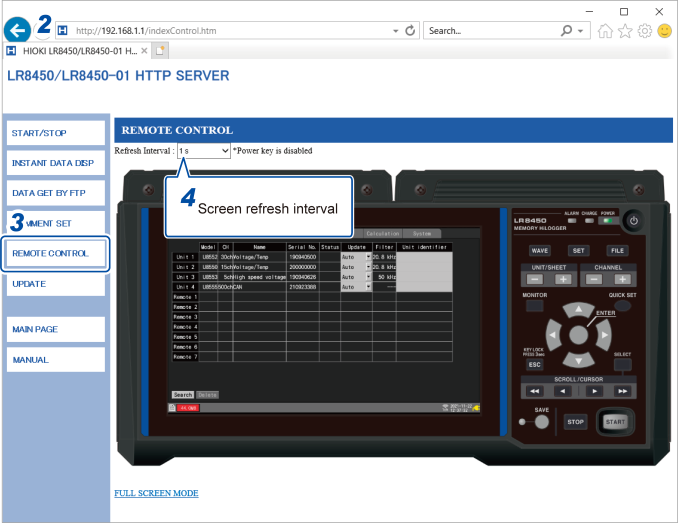
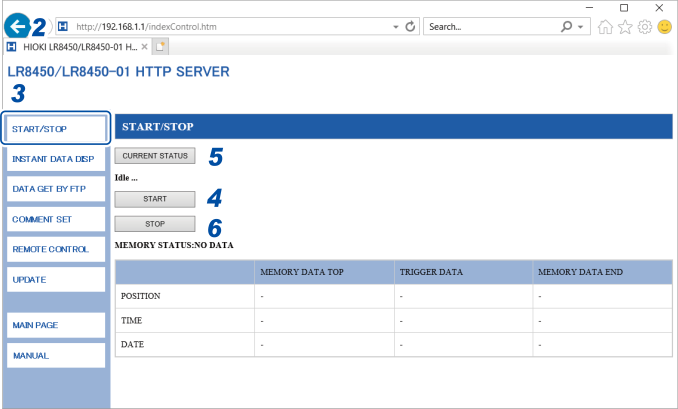
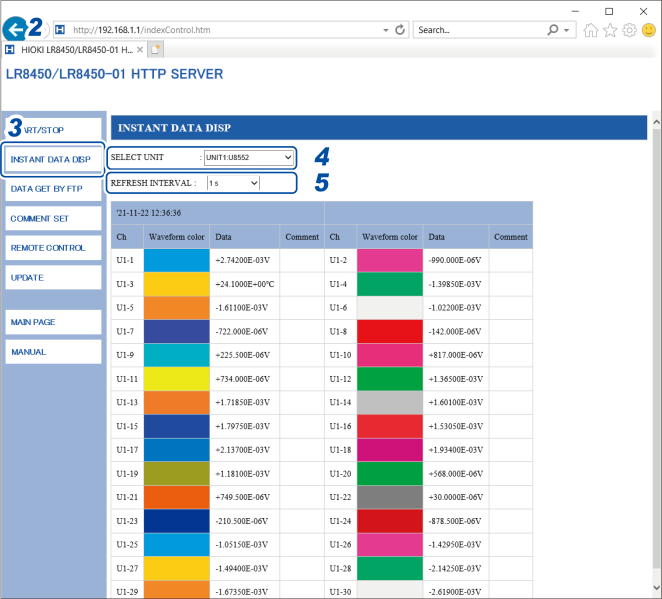
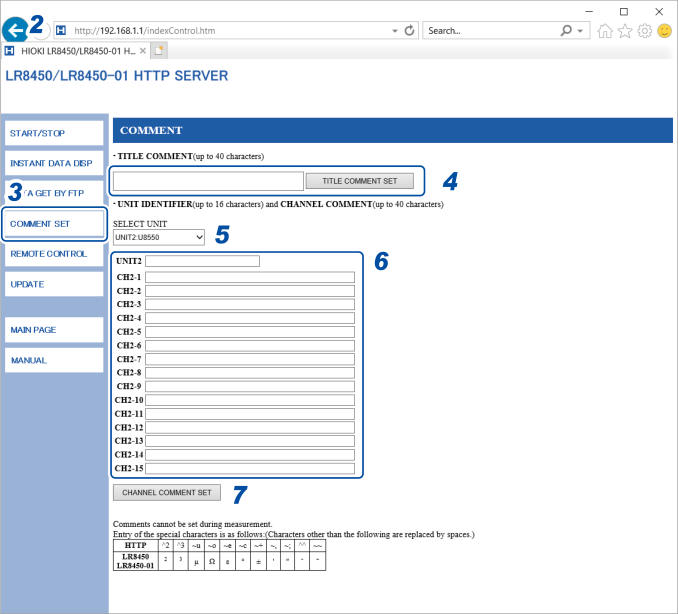
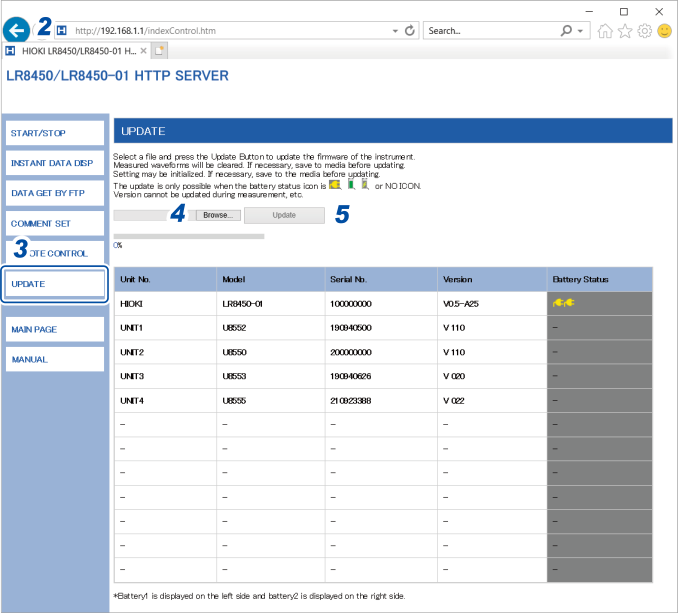
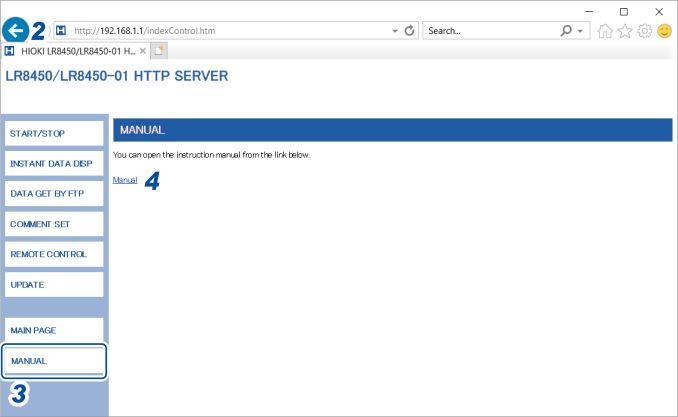
 ).
).