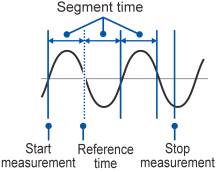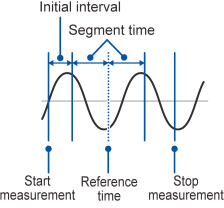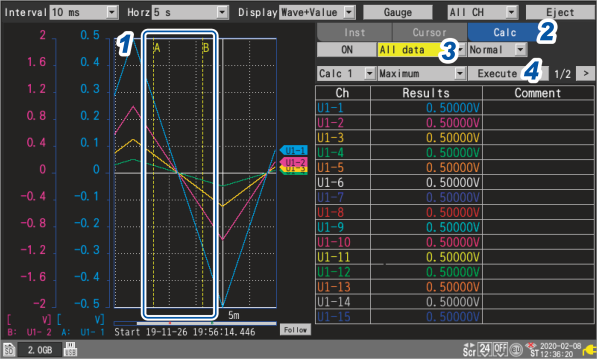Performing Numerical Calculations
There are two methods for performing numerical calculations:
-
Performing calculations during measurement (real-time automatic calculations)
Configure the desired numerical calculations and start measurement. Calculations will then be performed in real time during measurement.
You can review the most recent numerical calculation results on the waveform screen.
-
Performing calculations after measurement (manual calculations)
Use the instrument’s control keys to start the calculation after measurement has completed.
|
Performing calculations during measurement (Real-time automatic calculations) |
|
Performing calculations after measurement (Manual calculations) |
|
Numerical calculation settings are configured before starting measurement. Calculations are performed in real time during measurement.
|
Numerical calculation settings are configured, and calculations performed, after measurement. |
|
|
Numerical calculations after measurement (manual calculations) |
||
|
|
Measurement stop |
|
|
|
|
|
|
> screen |
> screen |
|
|
Under , set the function to and select the type of calculation. |
Under , set the function to and select the type of calculation. |
|
|
|
|
|
|
If you wish to save calculation results automatically |
|
|
|
> screen |
screen |
|
|
Enable auto saving. |
Perform calculations |
|
|
“Auto save (real-time save)” in “3.3 Saving Data” in the Instruction Manual. |
||
|
|
|
|
|
Start measurement |
|
|
|
|
|
|
|
Observe data |
Observe data |
In the following instances, calculated values and saved data are treated as described in “11.15 Data Handling” in the Instruction Manual.
-
When the waveform significantly exceeds the range’s measurement scope (+OVER, -OVER)
-
When the instrument detects a thermocouple wire break during temperature measurement (wire break detection)
If data acquired across the calculation target channel includes the points, which resulted from communications disruption or other reasons, the data will be exempted from the calculation target.
If data in the calculation range is occupied by the points, the string is displayed on the instrument’s screen, and the numerical calculation result will be saved.
Configuring numerical calculations



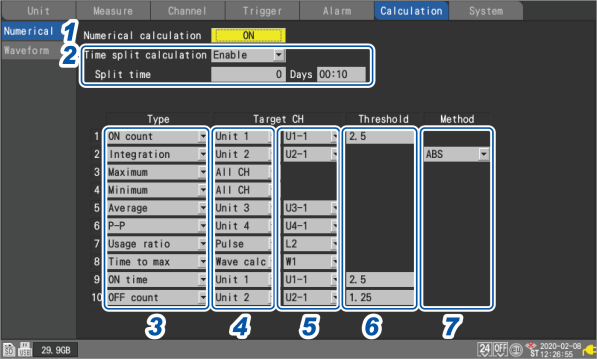



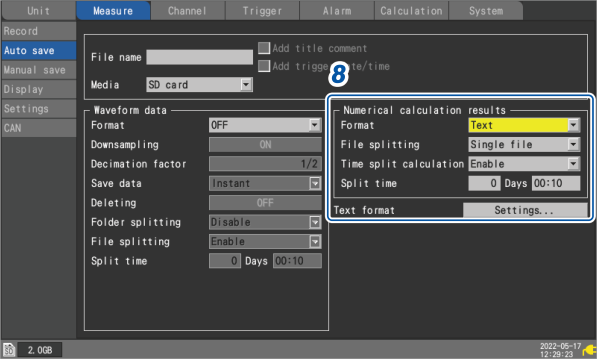
Real-time numerical calculations (automatic calculations)
This section describes how to perform numerical calculations while measurement is in progress.
It also describes how to review calculation results at a given point in time on the screen during measurement.
Numerical calculations after measurement (manual calculations)
This section describes how to use the instrument’s control keys to perform numerical calculations after measurement.
You can review calculation results by displaying the screen and then setting the numerical display on the right side of the screen to .
Partial numerical calculations
If performing manual calculations, you can specify the range over which to perform the calculation.
The numerical calculation will be performed after the range has been specified with the A/B cursors (vertical).